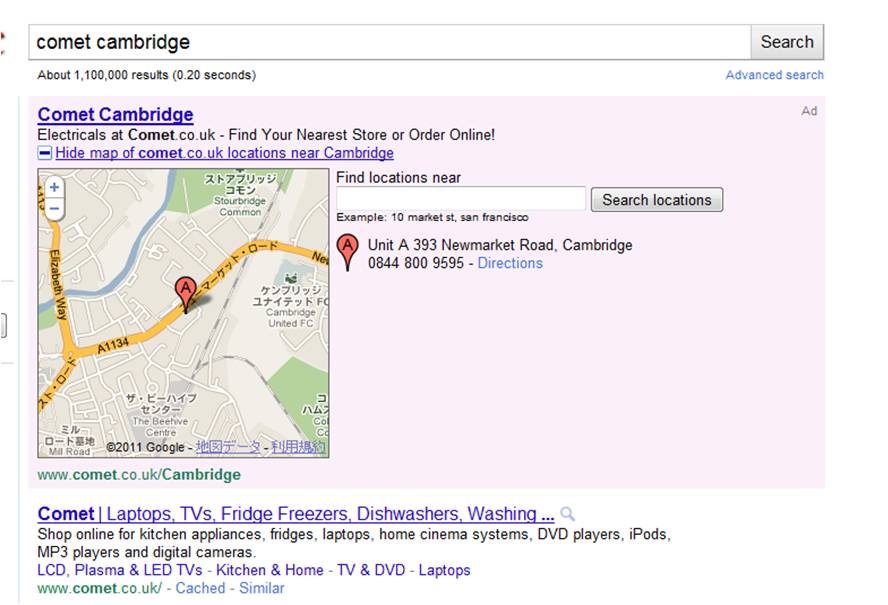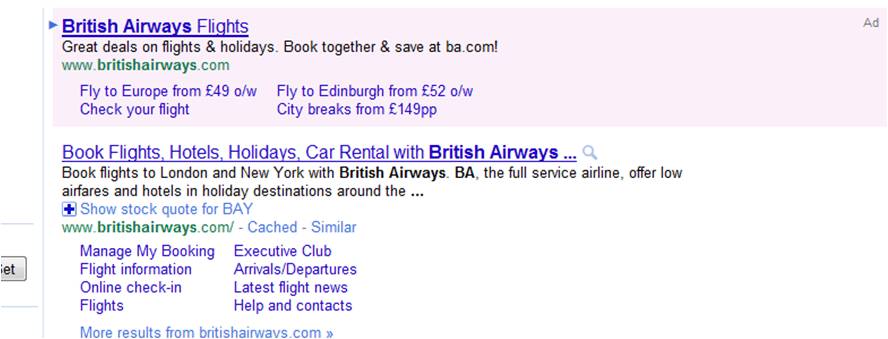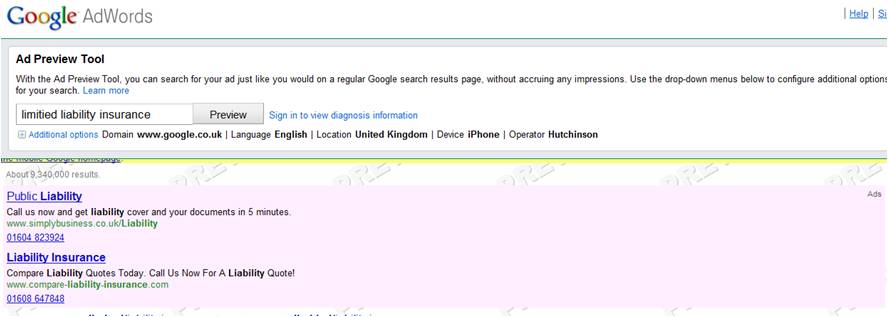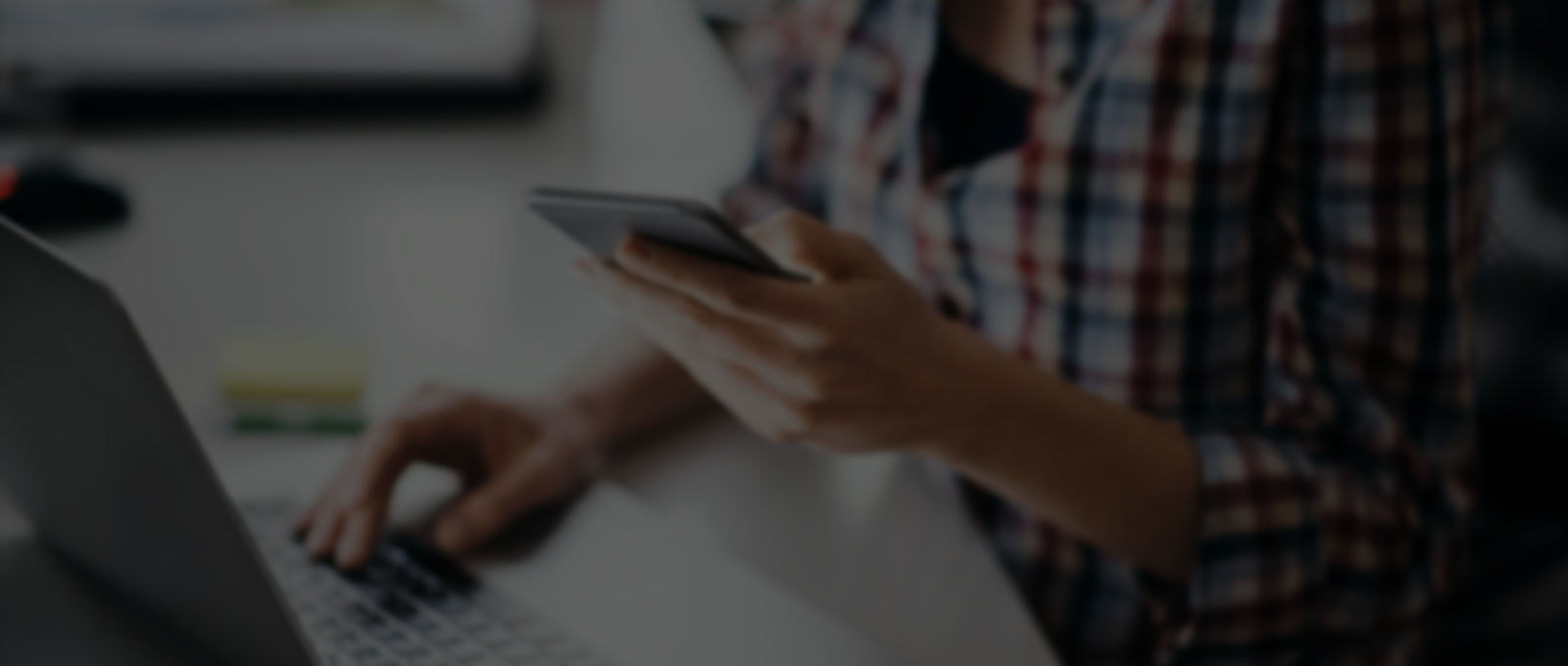Over the past 18 months Google has been introducing a range of additional lines that can be added to your Google PPC ads. These are known as ad extensions. There are a variety of different ad extensions that you can use to attract people to your ad and which one/s are best for you will depend on the nature of your business.
Over the past 18 months Google has been introducing a range of additional lines that can be added to your Google PPC ads. These are known as ad extensions. There are a variety of different ad extensions that you can use to attract people to your ad and which one/s are best for you will depend on the nature of your business.
There is no additional charge for using these ad extensions; you will just pay the CPC that you normally pay for the keyword that triggered the ad to display – the user is simply clicking on a different part of the ad.
There is an additional benefit in that you can allow your ad to show an address for your shop/business in the extension which means that searchers who just want to know your address will not need to click on your ad to find the information that they are looking for and will just then visit your brick and mortar store to buy the product/service that you offer and this will cost you nothing. You can also show your phone number for smart phone users so that they can click to call you – however, if they just noted down the number and then called you later you would not be charged by Google (slim chance I know!).
Clicks on Sitelinks do not affect your quality score or your ad landing page quality score.
What are the different kinds of Google Ad Extensions?
I will summarise the different kinds of ad extensions available and then go onto explain their uses and how to set them up.
At time of writing there are 5 different types of ad extension:
1) Location Extensions
2) Ad Sitelinks
3) Product Extensions
4) Phone Extensions
5) Seller Ratings Extensions
1) Google Adwords Location Extensions
Location extensions are an extension that allows you to show your business address to users that are searching within a defined Geographic locality close to your business address (set at about 20 miles). If you have multiple business addresses then the user will be shown the one closest to them at time of searching (based on their IP address).
In order to use location extensions you need to register your business on Google Places (this will be helpful for your SEO too). If you have more than a handful of stores/business locations then these can be uploaded in bulk using a spreadsheet.
The location ad extension can be shown on Google Search, Google Display Network, on Mobile Devices and on Google maps.
Before the ad extension is opened the ad will show as per below using this example for Comet in Cambridge.
Then if the user clicks on the plus sign it will open up a map with the address and phone number as shown below:
Apologies for the Japanese on the map – at time of writing I was in Tokyo (Highflier, erm..not!), but you can see what I mean. The user can now call the shop or note down the address. Google will not charge you when the user simply expands the extension (user presses the plus sign) they just charge you when the user visits your site and or clicks the phone number to call (if functionality available).
This type of extension is obviously great for businesses that operate offline as users can quickly find the business location closest to them, even when they are out and about on their mobile.
How do I implement Location Extensions on my Ads?
- The first thing to do is to set up a Google Places listing for your business (if you do not already have one. Do this here .
- Make sure that it is complete and that the contact details and address are correct.
- You then need to go into Google Adwords and link the campaign that you want the location extension to appear for to your Google Places account. Here is Google`s explanation.
2) Ad Sitelinks
These are additional links to your site that sit below the main ad giving users the option to click to various different pages within your site. You can specify up to 10 additional sitelinks per campaign and then Google will select the 4 most relevant to each search query to show.
The Sitelinks will not always show – this is what Google say to explain their criteria for displaying Ad Sitelinks:
Ad Sitelinks will appear for ads with the highest Quality Scores. They will appear in two different formats. For the two line format, Sitelinks are designed to trigger in situations where an ad provides the ideal answer for a search query. These ads are most likely to trigger on unique brand terms. For one line Sitelinks, ads will trigger with more generic terms, but may also include brand terms.
The following best practices will help maximize your chances of showing Sitelinks:
- Your ad should have one of the top positions above the search results.
- Your ad should have a very high Quality Score.
- Your Sitelinks URLs must direct users to pages that are part of your main website.
As a rough guide you will need a QS of 9 or 10 and an ad click through rate (CTR) of 10% or greater – this is not a formal criteria but just an approximate based on my experience.
British Airways are using their sitelinks to promote some of their most popular products/pages:
Note that the second ad is their natural search ad and not related to Google Adwords – on the natural search ad businesses may have up to 8 sitelinks showing but the number depends on Google`s judgement of their business importance.
Many businesses use this type of Ad sitelink to take users to the informational pages of their site such as About Us, FAQ`s etc but this really depends on the campaign in question. If it is a pure brand campaign; i.e. one focusing on your brand name then the more generic pages will probably be the most useful – If I was BA I would use `book a flight`
However, if the campaign is focused on a particular product or group of products then you can use the links to point to the most popular of these.
How do I set up Ad Sitelinks?
Rather than me writing it all out again I thought that I would just link you to Google`s explanation.
3) Product Sitelinks
Product sitelinks allow you to show relevant products to the users search from your product catalogue (product image, name and price) – these then link directly to the product`s item page. This ad extension is only available on Google search and not in the display network.
The products information is fed to Google in the form of an XML feed that you submit to the Google Merchant Centre. This will require some technical know-how in terms of how to build the XML feed and then there are instructions in the merchant centre for the feed structure and layout guidelines.
The listing for product extensions is shown below:
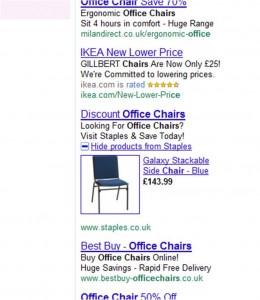 The user needs to click on the plus sign just above the destination URL to open the ad extension. Google will show up to 4 products from your Google Merchant Centre account. They will be the 4 products that best match the users search; with this in mind you need to make sure that the feed you submit to Google Merchant Centre has clear and accurate product names and descriptions that are well optimized for the search terms that they will be triggered by. Google may show 1,2,3 or 4 products depending on your feed and its relevance to the users search.
The user needs to click on the plus sign just above the destination URL to open the ad extension. Google will show up to 4 products from your Google Merchant Centre account. They will be the 4 products that best match the users search; with this in mind you need to make sure that the feed you submit to Google Merchant Centre has clear and accurate product names and descriptions that are well optimized for the search terms that they will be triggered by. Google may show 1,2,3 or 4 products depending on your feed and its relevance to the users search.
There are certain products that cannot be sold through Google Merchant Centre – these are products that are unique. Google Merchant Centre is mainly there to power Google product search which is a shopping comparison search engine.
Therefore if there is no other product to compare yours against then it will not be suitable for the Merchant Centre. Products such as cars, second hand items and services cannot be listed as no two items are exactly the same, whereas whatever retailer you buy a pack of Canon A4 photo paper that is 200gsm from the product will be exactly the same. Things like new clothes that are only sold by you are fine as they are generic in terms of product type i.e. T-shirts can be bought from many retailers so there is a choice.
Product sitelinks are excellent when used well – the quality of your Google Merchant Centre feed really is critical! Many retailers are not using them and they can help to get targeted traffic deep into your site quickly.
How to set up Google Adwords Product Sitelinks
If you do not already have a Google Merchant Centre Feed
- Go to the Google Merchant Centre, sign up and get a copy of the feed spec.
- Build the XML feed to Googles spec including as much data as you possibly can – this will be a good test of the cleanliness of your product data!
- There are lots of additional fields – use as many as you can – the more info you can provide the closer the products will match to user search queries.
*Once you have a feed you should also submit it to Google Product Search as you will pick up a lot of free traffic this way – the feed is worth building just for this, even if you have to outsource the tech build.
Once the feed is submitted and accepted at Google Merchant Centre
- Go into Adwords
- Under Ad extensions > Products, check the box next to “Extend my ads with relevant product details from Google Merchant Center.”
- Select the Google Merchant Center account you’d like to associate with your campaign. (If your Merchant Center account is not yet linked to your AdWords account, learn how to link your accounts).
- That`s it – you should be up and running!
4) Phone Extensions
Phone extensions are for mobile phone users. It allows you to display a phone number next to your ad which is clickable on iphones and other Smartphones. Therefore users can click the ad to call you directly if they do not feel the need to browse your site for whatever it is they need.
You are only charged when the user clicks on the number to call you. These Clicks are charged at the same rate as a normal keyword click on your ad.
At time of writing Google are also testing a variation of this product called `Call Metrics` – this allows you to fully track all calls from Google Adwords to your business through using a dynamically generated telephone number that re-routes to your main business number.
This is not yet available in the UK. I will do my best to remember to update this post once it is available.
This is how they look visually
It is worth noting that I had to try high value keywords in about 10 industries before I found this extension being used. There is obviously still not widespread uptake of the ad extensions so if used now your ads are likely to stand out from the rest and get more attention and clicks.
You will see that I used the Google ad preview tool to find these ads as I could not work out how to take a screen shot on my mobile – if in fact it is possible?? I will be telling you more about this tool towards the end of the post as it is great for checking how your ads (and ad extensions) are rendering for different users in different localities and also for understand exactly the position that your ads are serving in – just running a Google search will give you an inaccurate measure.
If you are running phone extensions on a campaign that you are also running location extensions on then when mobile phone users are close to your business they will see the location extension and will be able to click to call on the phone number that sits next to your address. When outside of the range where location extensions are triggered your phone extension will be shown.
Here are Google’s notes on how to set up phone extensions for your PPC Adwords Ads:
How to enable phone extensions
To enable phone extensions on your text ads, follow these steps:
- Sign in to your AdWords account at https://adwords.google.com
- Select the campaign for which you want to enable phone extensions.
- Basic phone extensions only appear on high-end mobile devices, while phone extensions enabled for call metrics appear on both computers and high-end mobile devices. If you’re using basic phone extensions, navigate to the Settings tab and confirm that you have selected “Mobile devices with full Internet browsers” under Devices (to have the phone number displayed in clickable format on mobile devices).
- Go to the Ad extensions tab. In case you can’t see this tab, read this FAQ to learn how to enable it.
- Select the “Phone extensions” view and click “New extension”. Enter your business phone number and the country where the number is based.
- If you’ve enabled call metrics(currently available only in the US), check the “Call metrics” box. Select the area code you’d like to use for the the custom phone number.
- If you’d like only your phone number to be clickable when your ad is show on mobile devices, check the “Call-only format” box.
- Click “Save.”
You can return to this section at any time to edit your phone number information.
Note:
- Vanity phone numbers featuring letters are available for click-to-call phone ad formats. A vanity number typically includes letters, such as “1-800-GOOG-411”, instead of “1-800-466-4411”. Vanity numbers will show with letters in a customer’s ad.
- Local, toll-free, and shared cost clickable phone numbers are supported. Shared cost phone numbers will show with a disclaimer stating that additional charges may apply.
- Phone extensions also work with location extensions. Learn more.
- Call-only ads may get clicks from devices like iPads or iPod Touches, which cannot place phone calls. Clicks on ads from these types of devices will send users to the advertiser’s landing page. As with all Click-to-Call ad formats, advertisers are charged when a user clicks on the phone number in the ad.
5) Seller Ratings Extensions
These are users’ reviews of your business and the experience that they had with you (rather than on the products that you sell).
If you do have ratings held in Google about your business then this is worth using as user reviews and ratings do help get you traffic as well as conversions – we are all more likely to listen to other customers than to a business for an objective view of their services.
These ratings are based on the user reviews collected by Google Product Search, which aggregates reviews various sources including Reseller Ratings, Bizrate, ReviewCentre.com and Viewpoints. Google Checkout reviews are also sometimes included.
If you are a service related business and do not sell physical products you can still collect ratings through Google Product Search that will feed into your Seller Ratings Extension.
If you have customer service related issues then this may be something that you want to hold off on until you have improved that area of your business (although Google have a minimum rating score before they will show your review extensions anyway). But with that in mind it is good for you to check the reviews of your business and to talk to the customers that have given you a bad review as although you may not be able to convert them back to being a customer you will learn more about what you need to improve on.
Google have a few rules around who can and cannot use Seller Ratings Extensions – these are as follows:
- Your campaign must be opted in to Google search.
- The user must be searching on Google.com, Google.co.uk, Google.de, or Google.fr.
- Your business must have at least 30 unique reviews and a rating of four stars or above on Google Product Search. Furthermore, at least 10 of these reviews must be in the user’s Google interface language
- We only show ratings for advertisers that provide users with paid goods or services, or those that enable the buying or selling of products or services via a marketplace.
- There must not be an existing ad extension plus box (e.g. for product extensions, location extensions, etc.) or Sitelinks on the ad.
The 30 reviews threshold will rule out a great number of start-ups and small businesses unfortunately but the threshold does make sense.
Which Google Ad Extensions are best for my business?
I hope that this has been answered already in this article but if not here is a quick summary of which extensions you should be using and why.
Location Extensions
- Businesses with offline locations where they can trade e.g. shops and offices.
Ad Sitelinks
- All businesses can and should use these – you just need to think carefully around the type of business that you have and the type of customers that you have; what are the most visited pages in your site?
Product Extensions
- This is one for retailers who sell non unique products – if you are a fashion retailer and sell your own brand red t-shirts that cannot be bought elsewhere then this is fine as long as there is a choice of products for the searcher.
Phone Extensions
- If you are happy to speak to customers over the phone then this should be used.
- If you are a lean business that directs all customers to an online purchase then this is not for you.
Seller Ratings Extensions
- This is a good idea for all established businesses that have 30+ reviews held by Google as it will help your branding, traffic and conversion rate.
Checking your Ad Extensions are working
There is just one tool that you need for this – The Google Ad Preview Tool.
With this tool you can select the region and the country that you are in as well as the device that you are using. This allows you to check which extensions are working for you where so you can then get on and analyse the success/failure of the extensions.
It is also great for checking on what position your ads are showing as it will give you an average view every time unlike Google Search where you may jump around in a variety of about 10 different positions.
I hope that this has been a useful post – It has taken me a lot longer than I thought it would as there is a lot to cover.
Feel free to drop me any queries that you have regarding ad extensions and I will help to clear them up for you.
As always, I am also available for hire as a PPC Consultant; just contact me via telephone or email.