One of the most important parts of managing a Google Adwords account is minimising the irrelevant search traffic that your ads receive.
This article is designed to help you do just this. It takes you step by step through running, analysing and actioning a Google Adwords search query report.
Google allows you to add negative keywords which restrict your ads from showing for certain unwanted search terms. This will help you to improve your Google account performance.
Unless your Google Adwords PPC account contains only exact match keywords your ads will almost certainly be gaining unwanted impressions (ads showing) and some unwanted web traffic; when you receive impressions on irrelevant searches it decreases your click through rate which in turn lowers your quality score. A lower quality score will mean that you have to pay more to maintain the same ad listing position in the SERPs.
As well as this you will undoubtedly receive some clicks from people not reading your ad too carefully who will arrive at your site, realise that it is not what they are after and leave immediately, with you having paid for the pleasure.
To decrease unwanted impressions you need to analyse the keywords that searchers are actually using before arriving at your website (you can see this through a search query report) and then use Google Adwords Editor to add any unwanted searches (keywords) as negative keywords in your account meaning that your ads will not show when these keywords are searched for.
There is also a lot more to be gained from the search query report besides negative keywords; you will learn a lot about the search behaviour of your visitors and you will therefore be able to develop your Google account and your website to meet the needs of your users.
You can spot new opportunities, for example, you may find in the search query report that large numbers of people are looking for a product that is similar to one that you stock but that you currently do not sell for whatever reason, you can therefore quickly get it into stock and make the most of this new opportunity.
Right, enough foreplay.
How to run a Google Adwords search query report
Go into your Google Adwords account and click the keyword tab. Then remember to select the date range that you wish to analyse. This will probably depend to a large extent on the size of your account and the amount of traffic that you receive.
You then need to look directly below the keyword tab for the button that says ‘see search terms’. Click on this and select the option ‘All’ as displayed below.
Once you hit the ‘All’ option the report will run. You will then need to download it into MSExcel before you can do much with it.
Below is basically what the report will look like – I have deleted out the least important columns.
| Your keyword | User’s search query | “Query Match Type” column value |
|---|---|---|
| [purple flowers] | purple flowers | Exact |
| “purple flowers” | purple flowers | Exact |
| “purple flowers” | free purple flowers | Phrase |
| purple flowers | purple flowers | Exact |
| purple flowers | free purple flowers | Phrase |
| purple flowers | pink flowers | Broad |
| purple flowers | send flowers | Broad (Session-Based) |
Therefore, you can quickly determine that if the search query is showing as an exact match then you know the keyword is already in your account and probably therefore not too much of a problem, I therefore always start by looking at broad (and broad session) matches, then phrase and then go back to exact match queries.
A search query report can be a long and time consuming process so be prepared to put in some long arduous hours on it and do not cut corners – your account will immediately see the benefits if you do a good job so take your time and do it properly.
I start by sorting the search terms by impressions and then into alphabetical order on the broad worksheet and then spend some time scanning through and familiarising myself with the data.
By scanning through you will see the frequency of different search terms and therefore quickly know what kinds of keywords are receiving a lot of interest; start with these.
For example if you sell jeans and there are a lot of searches for levis then apply the filter on the search term column for text containing ‘levi’ and then you can start sorting through them – e.g. are all of the keywords that relate to ladies levi jeans showing for ladies levi jean ad groups? Are you seeing search terms for levi trainers, levi jackets etc?
There are 2 main actions that result form a Google Adwords search query report and those are:
1) the addition of new negative keywords, and
2) the addition of new keywords to your account that you had not previously thought of – this often also means building out new ad groups to accomodate the new keywords when they do not have a tight natural fit in your current range of ad groups.
What to do with negative keywords
The main options with negative keywords are to add at either campaign or ad group level. Basically if the keyword is not in any way relevant to your business then it should be a ‘Campaign Negative Keyword’ in all of your campaigns. From the example above if you do not sell shoes and the search is for shoes then you should add ‘shoes’ as a campaign negative keyword in all campaigns.
On the other hand if you have a keyword that is relevant to one ad group but it is triggering an ad from the wrong ad group, e.g. In the jeans table example above the 3rd search term down ‘womens jeans’ triggered an ad from the mens jeans ad group. Although in this case the user clicked on the ad anyway, there will be many women searching womens jeans who will not click on an ad for men’s jeans.
You therefore need to add the word ‘womens’ as a negative keyword to all ‘mens jeans’ specific ad groups and visa versa with ‘mens’ on the ladies ad groups. Obviously as this campaign contains mens ad groups and ladies ad groups you do not want to add these negative keywords at the campaign level otherwise your ads will not show at all for either searches.
Negative keyword match types
With negative keywords as well as choosing to add the keyword at a campaign or an ad group level you also need to decide on the match type to use. If I have not already confused you on Google Adwords match types then you are doing well.
Negative keyword match types work in exactly the same way as normal keyword match types.
- Broad match negative keywords – If you add a broad match negative keyword e.g. ‘Jacket’ to your account it will mean that no searches that contain the word ‘jacket’ will trigger any of your ads for the ad group or campaign that contains that negative keyword.
- Phrase match negative keyword – No point in using these on singular word keywords – just use broad match negatives, phrase match negatives come in handy when you have two or more terms in the negative keyword e.g. ‘black jeans’ and do not want any ads showing for searches that contain both of those / all of those terms in the search term. You could add this keyword to an ad group specifically for black jeans.
- Exact match negative keywords – These are incredibly useful in long tail ad groups when you want to stop the ads showing for more generic terms.
e.g. You have the following two ad groups:
- Levis Jeans
- Levis Blue Jeans
If you add the keyword ‘Levis jeans’ as an exact match negative to the Levis Blue Jeans ad groups then it will push searchers to the more generic Levis Jeans ad group for which your ad should be more appropriate and more likely to get a click.
Building Keywords from a search query report
When running through the search query report you will see loads and loads of keywords that you should have previously thought of, don’t worry – you now have the opportunity to add them to your account and into ad groups that are tightly themed around these keywords.
A word of warning; when going through a search query report do not simply spot the keywords that you like and ad them to the ad group in the ad group column – they may be good relevant keywords but they may have triggered an ad in an unexpected ad group. Therefore you need to do two things:
1) Review the ad group that the keyword relates to in the search query report and if it has a better home in your account then add the keyword as a negative keyword to the ad group that it relates to in the report and then add the keyword into the most relevant ad group in your account.
2) You will often find great keywords that you think are worthy of their own ad group – they usually are! If this is the case then add in a new ad group and place the keyword in there along with any other closely aligned keywords that you can think of. This will mean you have to write new ads for the new ad groups etc etc but again, it is well worth the effort.
As a vague rule of thumb, if you have more than 20 keywords in one ad group then you should be considering if you can split them out into smaller, tighter ad groups as this will increase click through rates and quality scores.
Remember that keywords that matched as ‘exact’ in the search query report (SQR) are not necessarily as exact match in your account so the good ones can be added as exact match if they are currently only in your account as phrase or broad match keywords.
Looking at the exact matched search phrases you will also spot issues with some keywords not being as relevant as you thought. These will be the ones with low CTR’s. Use the filter on the CTR column to sort out anything with a CTR below average and go through them to check they are in the right ad group and if in fact they are relevant or not to your account.
That is about it for the analysis – you then just need to upload your changes into Adwords through the Adwords Editor in the correct format.
I normally seperate uploads of negative keywords and uploads of new keywords just to keep things simpler.
If you have found this article useful but would like a more indepth explanation then just reply with a comment, email me or Skype me and I will explain further and then will update the post accordingly for others.
If on the other hand the whole prospect of running search query reports makes you feel wobbly then you can use my PPC consultant services to get the job done for you.
If you would like to learn more about negative keywords then check out the Google Adwords Blog.

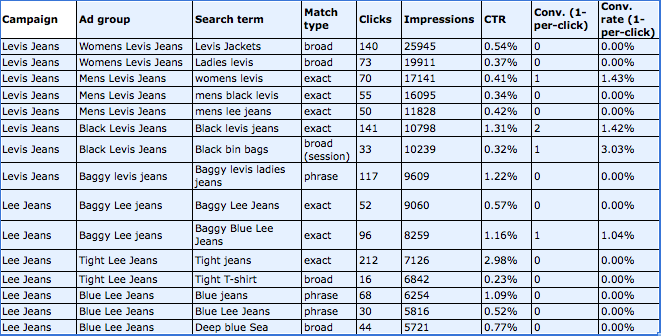
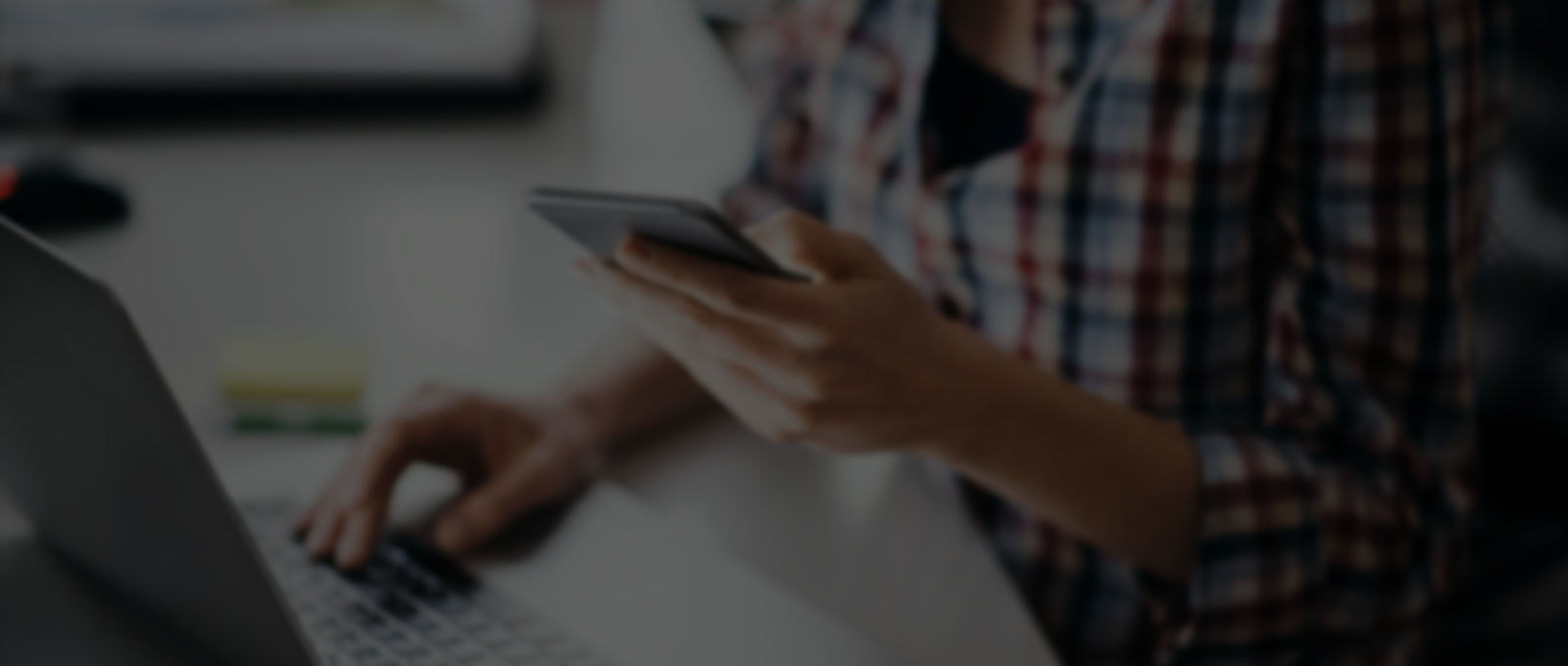

Great article. Really informative, and explained in a way that even a complete novice could grasp.
Thanks Rob – i am glad that it was helpful; I really appreciate the positive feedback as I try to write with small business owners as well as marketers in mind so difficult to get the balance quite right.
Great work! Perfectly explained.
Thanks Julia – really pleased that you found it helpful
we work in that business and for us many things are just basic, though our clients don´t find it basic and sometimes you search for how should one explain? thanks
I know what you mean – I often just send clients videos or good blog posts that explain things clearly rather than spending time regurgitating them myself – favourite video to share is Gary Vaynerchuk’s explanation of why social media is worth doing – perfect for convincing a client that social media is worth the time investment.
Good manual , I save it in favorites.
Things like that the exact matchs in search query informs does not imply this keyword is added in exact in the account is a very good info that not everybody knows.
Great article! We are linking to this great article on our site.
Keep up the good writing.
Thanks a lot for this detailed blog post about running Adwords search query report. I think I have yet to learn a lot about Adwords. 🙂