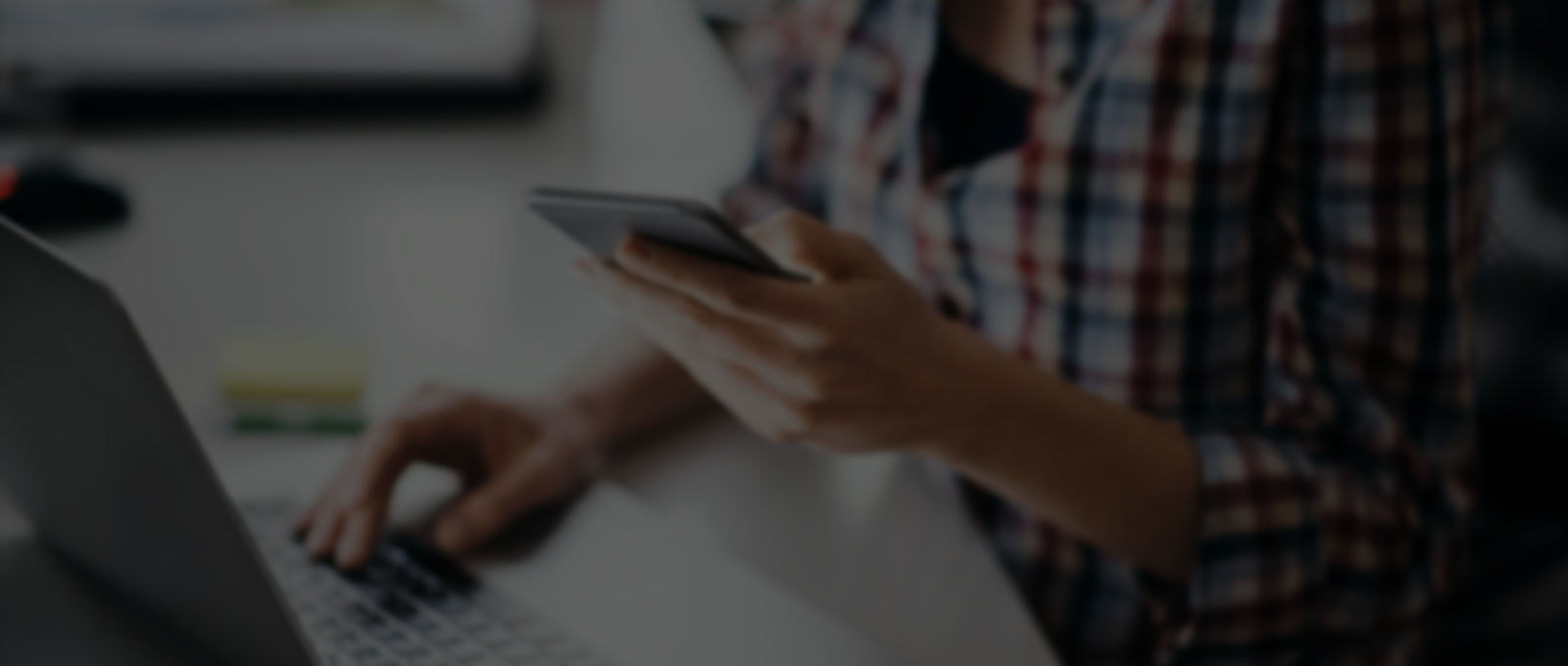When managing a Google Ads campaign, it’s essential to focus not just on the keywords you want your ads to show for, but also on those you don’t want. This is where negative keywords come into play, providing a powerful way to refine your ad targeting and minimise wasted spend.
In this comprehensive guide, we will explore what negative keywords are, how they work, and why they are crucial for improving the effectiveness of your advertising efforts. By implementing a well-thought-out negative keyword strategy, you can ensure that your budget is directed only toward relevant, high-intent traffic, ultimately driving better results.
What Are Negative Keywords?
Negative keywords are specific words or phrases that you exclude from your Google Ads campaigns. When someone searches for a term that includes a negative keyword, your ad won’t appear. This is an essential function because it helps to prevent your ads from being triggered by irrelevant searches, saving both ad spend and time.
For instance, if your business sells luxury, handmade sofas, you wouldn’t want your ads to appear in searches that include terms like “cheap” or “budget”. By adding these as negative keywords, you can ensure that only potential customers who are truly interested in your offerings are seeing your ads.
Why Negative Keywords Are Essential
Understanding the role of negative keywords is critical to running cost-effective and results-driven campaigns. Here are a few key reasons why:
Increased ROI: By excluding irrelevant traffic, you ensure your budget is only spent on users likely to convert. Negative keywords help to eliminate clicks from individuals who are not part of your target audience.
Improved Relevance: When your ads show up only for relevant searches, the likelihood of clicks from interested users increases. This not only improves your click-through rate (CTR) but also enhances the overall relevance of your ads.
Better Quality Score: Google evaluates the relevance of your ads to the search terms they match. A higher CTR, achieved through effective use of negative keywords, can improve your Quality Score, which can lead to lower cost-per-click (CPC) and higher ad rankings.
Cleaner Data: Negative keywords help you filter out irrelevant traffic, making your campaign data more reliable for analysis. This cleaner data enables you to make better decisions when optimising your campaigns.
Types of Negative Keywords
Google Ads offers three types of negative keywords, each functioning slightly differently:
1. Negative Broad Match: This is the default setting for negative keywords. It prevents your ads from appearing if the search contains all of the negative keywords, in any order. However, your ad may still show if only some of the words are used.
Example: Adding “running shoes” as a broad match negative keyword means your ad won’t show for searches like “blue running shoes” or “shoes running” but it might still show for “blue tennis shoes” or “running shoe”.
2. Negative Phrase Match: In this type, your ad won’t show if the exact phrase is present within the search query. However, additional words before or after the phrase won’t prevent the ad from being triggered.
Example: If “cheap software” is a negative phrase match keyword, your ad won’t show for searches like “buy cheap software,” but it may still appear for “affordable software for businesses.”
3. Negative Exact Match: This type restricts your ads from appearing only if the exact keyword is used in the search query, without any additional words.
Example: If you add “plumbing tools” as a negative exact match, your ad won’t show for searches like “plumbing tools,” but it may show for “plumbing tools and supplies.”
Understanding how these types of negative keywords work allows you to fine-tune your campaigns for more precise control. You may be familiar with these terms as you would have used the standard keywords in broad, phrase and exact match types as well. But they don’t always function in the same way for negative keywords. For example, Google has changed the definition of standard exact match type keywords to include the same meaning or same intent as your keyword. This includes misspellings, singular or plural form etc. But this doesn’t apply to the negative exact match keywords. So when you prepare a list of negative keywords, you should exclude all the variations of a keyword.
How to Identify Negative Keywords
To build an effective negative keyword list, you’ll need to regularly analyse and refine your keyword strategy. Here’s how to identify negative keywords that will benefit your campaigns:
Analyse Search Terms Report: Google Ads provides a Search Terms report that shows the exact searches that triggered your ads. You can download the search terms report from ‘Insights and reports’ section. By reviewing this data, you can identify any irrelevant searches and add those terms as negative keywords.
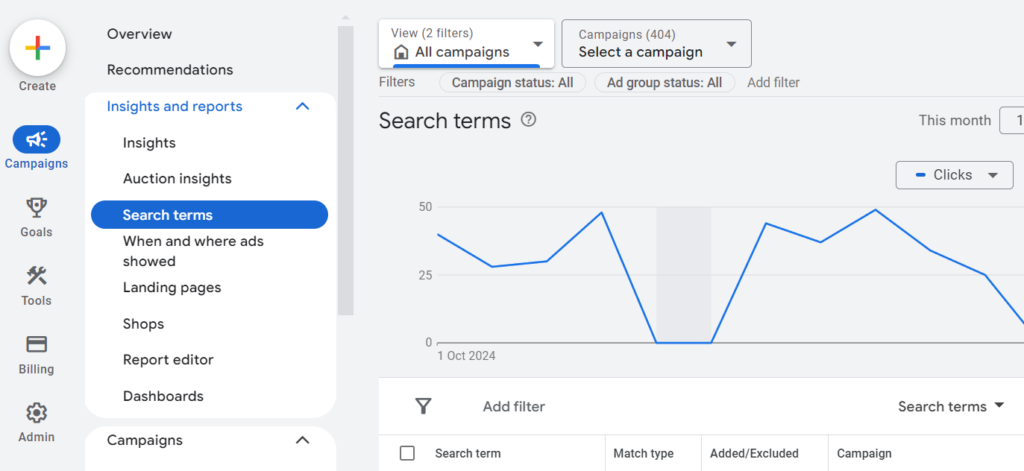
Analyse Search Term Insights For Performance Max Campaigns: Google Ads provides search term data in a slightly different way for a performance max campaign. Click on “Insights and reports” from the left sidebar menu and then click on “Insights”. Then scroll down to “Search terms insights” section and then click on ‘View detailed report’ to see the search terms for a performance max campaign.
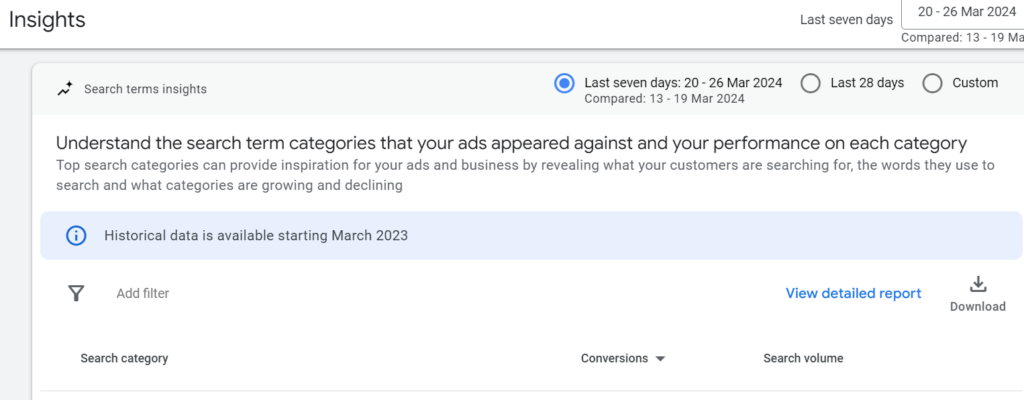
Leverage Industry Knowledge: Think about your specific industry or sector. There may be terms that are closely related to your business but don’t apply to your offerings. For instance, if you provide professional services, excluding keywords related to “free consultations” or “entry-level positions” could help eliminate unrelated searches.
Consider User Intent: Understanding the intent behind certain searches is crucial. If you offer high-end products, excluding terms like “budget,” “discount,” or “cheap” can prevent your ads from being triggered by low-intent searches.
Competitor Keyword Overlap: Sometimes, users might be looking for services similar to yours but are searching for specific competitors. If those users are unlikely to convert, consider adding your competitors’ brand names as negative keywords.
How to Add Negative Keywords in Google Ads
Once you have your negative keywords list, you can add them to your Google ads campaigns or ad groups.
Adding Negative Keywords at Campaign/Ad Group Level
1. Click the Campaigns icon and then click on ‘Audiences, keywords and content’.
2. Click on ‘Search Keywords’ and then click on ‘Negative search keywords’ tab.
3. Click the + button to start adding your negative keywords. You can choose to apply these keywords at the campaign level or at the ad group level, depending on how broad or narrow you want your exclusions to be. You can also create a negative keyword list and assign that list to multiple campaigns.
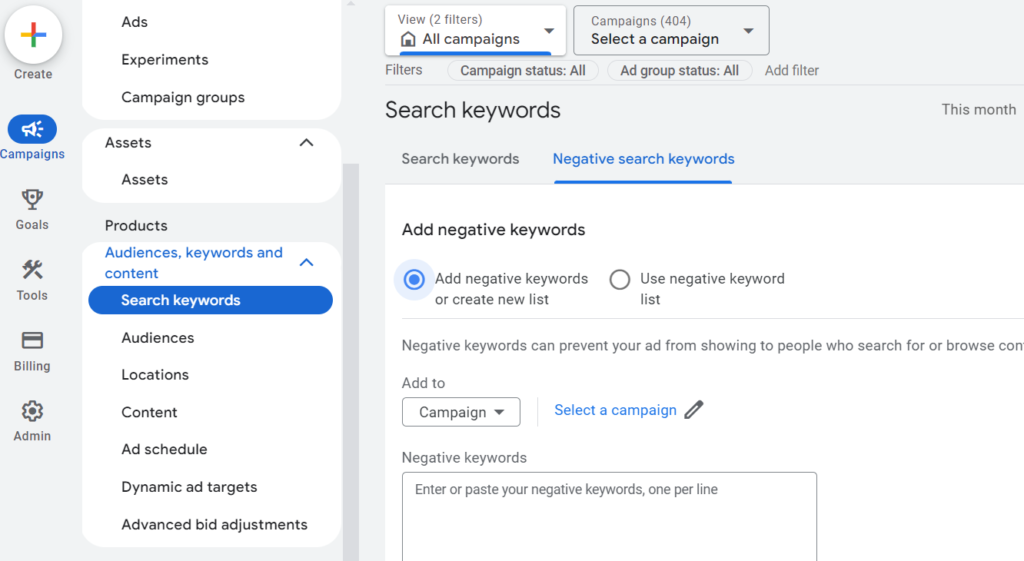
Adding Negative Keywords at Account Level
You can also add negative keywords at account level. This is important for Performance Max campaigns because at the time of writing this article Google doesn’t allow us to add negative keywords to the PMax campaigns or ad groups so they need to be added at the account level.
1. Click on “Account settings” option in the left sidebar menu. Then locate the “Negative keywords” section and click on it.
2. Click on + button to add negative keywords at account level. Once done, click on Save and save your negative keywords.

***Warning – Negative keywords here are applied to every campaign in the account so make sure that anything you add is definitely something you want to completely block and not just form this one campaign. Campaign level negative keywords for PMax campaigns are apparently coming in late 2024…..
Adding Brand Exclusions
There is another option to control the flow of traffic using brand exclusion lists. With brand exclusions, your campaign won’t show ads for search queries associated with the brands that you have added in the brand exclusion list. Brands are organisations or trademarked products and service that have a distinct branding, logo or website. For example, if you are selling shoes and don’t want to show your ads for brands like Nike, Adidas and Puma then can add these brands in the brand exclusion list.
1. Go to the campaign where you want to add the brand exclusion list. Then click on ‘Campaign Settings’ and click on ‘Brands’ under ‘Additional settings’.
2. Go to ‘Brand exclusions’ and click on ‘New brand list’ to add a new brand exclusion list.

3. Add the brand names in the list and give a name to the list. Once your brand exclusion list is ready, you can add that exclusion list to any campaign.
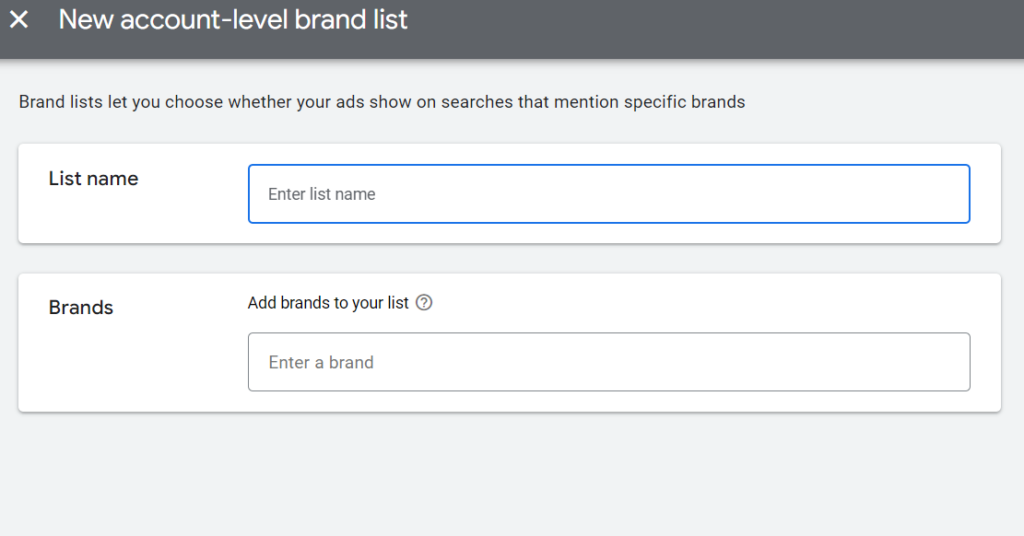
Ongoing Maintenance: Monitoring and Optimising Negative Keywords
Implementing negative keywords is not a one-time task. Continuous monitoring and optimisation are necessary for keeping your campaigns performing at their best. Here’s what to keep in mind:
Regularly Review Search Terms Reports: New keywords or search trends may emerge over time. Regularly reviewing the Search Terms report ensures that new irrelevant terms are caught and excluded before they affect your budget.
Test and Adjust: Just as with regular keywords, testing is essential. Experiment with broad, phrase, and exact match negative keywords to find the most efficient combination for your campaigns.
Adjust for Seasonal or Temporary Changes: Some keywords may become irrelevant only at certain times of the year or in response to specific events. Stay flexible and adjust your negative keywords accordingly.
Negative keywords are a vital part of running a successful Google Ads campaign. They help ensure that your ads are seen by the right people, at the right time, without wasting your advertising budget on irrelevant searches.
By understanding how to identify, implement, and maintain a well-structured negative keyword strategy, you can significantly enhance the performance of your campaigns. This strategic approach not only saves money but also increases the relevance and effectiveness of your ads.
If you’re looking for tailored assistance in optimising your Google Ads campaigns and ensuring that your advertising spend is as efficient as possible, our team is here to help. Reach out to us for a consultation on how we can take your online advertising to the next level.