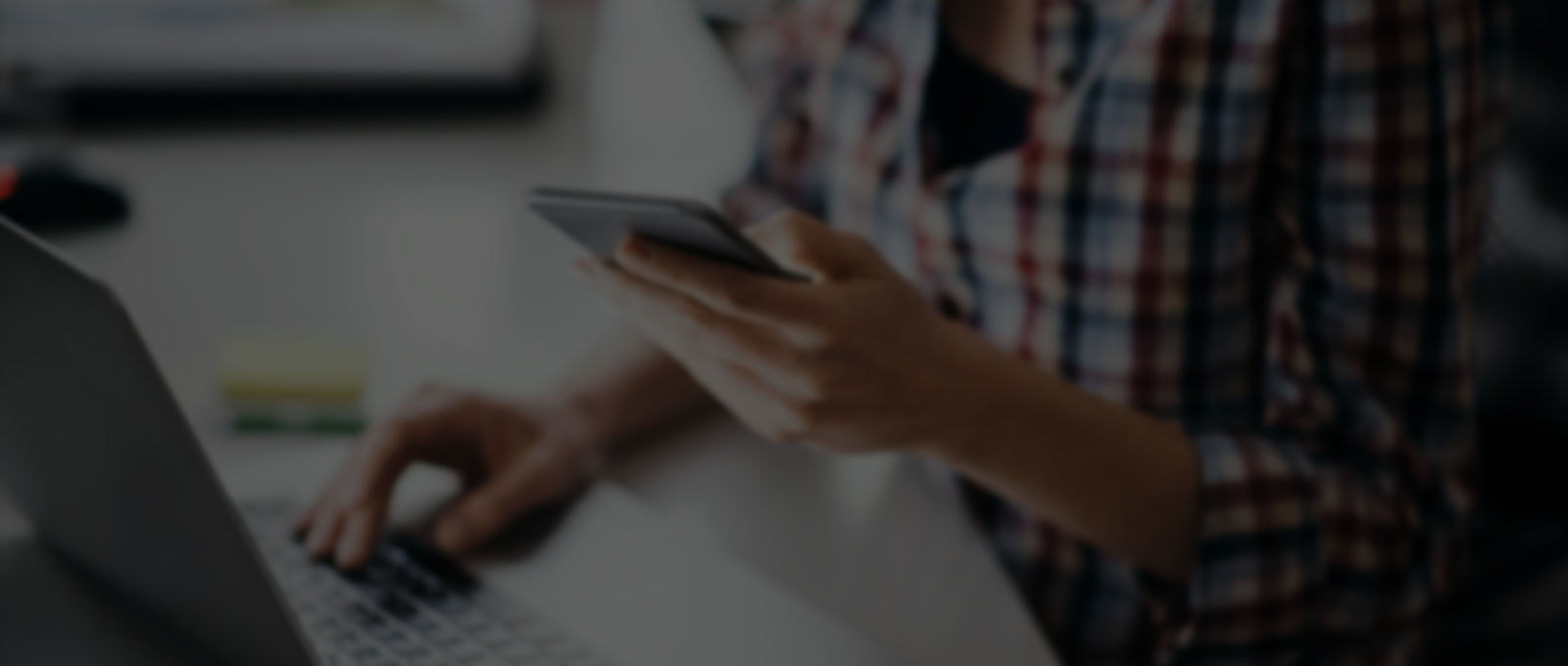A few months ago, I wrote this blog post about using supplemental feeds in google merchant center classic (Google hadn’t fully rolled out Merchant Center Next at that time). Many marketers use supplemental feeds in order to optimise the primary feed by adding additional information in the supplemental feeds. However, this functionality was missing in Merchant Center Next and it was a major limitation of Google Merchant Center Next along with the inability to add feed rules.
Google has now quietly rolled out Supplemental Feeds and Feed Rules in Google Merchant Center Next.
However, Google made this roll out in a clumsy and not very obvious way, they decided to name them differently and changed the process of adding them.
- Supplemental Feeds has been renamed as Supplemental Sources in Google Merchant Center Next.
- Feed Rules has been renamed as Attribute Rules in Google Merchant Center Next.
- You have to enable them first in order to work with them in Google Merchant Center Next.
Let’s recap what’s supplemental sources and attribute rules are in Google Merchant Center Next.
Supplemental Sources in Google Merchant Center Next are a way to provide additional product data that is not included in your main product feed. This can be useful for providing more detailed information about your products, such as product variants, custom attributes, or product-specific promotions.
Attribute Rules in Google Merchant Center Next allow you to modify or create product attributes based on the data in your product feed. This can be used to clean up your data, standardise attribute values, or create new attributes.
Let’s understand this in a bit more details with a clothing store example. A clothing store sells a variety of products, including shirts, trousers, and accessories. They have a product feed that contains basic information like product ID, title, description, price, and image link. However, they want to provide more detailed information to customers and improve their chances of appearing in relevant search results.
Supplemental Source – They can provide additional product information, such as colour, size, and material through supplemental source. The store creates a supplemental feed that includes columns for “colour,” “size,” and “material.” For a shirt, they might add blue, red and black as colour, small, medium and large as size and cotton and polyester as material. The primary feed and supplemental feed are linked together through an ID attribute.
Attribute Rules – The store can use attribute rules to standardise and enhance product information. For example, the store creates attribute rules to:
Normalise colour values: Convert all colour names to a standard format (e.g., “blue” to “Blue”).
Create a new attribute: Combine the “colour” and “size” attributes to create a “variant” attribute (e.g., “Blue Small”).
Populate missing values: If a product is missing a “material” value, the rule could automatically set it to “Cotton” based on the product category.
Benefits
- Improved Product Visibility: Supplemental sources allow you to enrich your product listings with additional details that may not be present in the primary feed. As a result, Google will be better equipped to show your product for more relevant searches. This can help increase conversions.
- Enhanced customer experience: Customers can easily find products that match their preferences.
- Flexibility: You have the flexibility to tailor product data specifically for certain campaigns or promotions. For example, if all your summer sale promo is in one Supplemental feed then you’ll be able to adjust when the promo starts and stops in your ads. This level of customisation can significantly improve the relevance and effectiveness of your ads.
- Save Time: Supplemental sources and attribute rules offer a streamlined way to make quick updates or corrections to product information without having to modify the primary feed. This agility ensures that your listings remain accurate and up-to-date at all times.
How To Add Supplemental Sources in Merchant Center Next
The supplemental sources (supplemental feeds) must be enabled first in merchant center next.
- Go to Settings and then click on ‘Add-ons’.
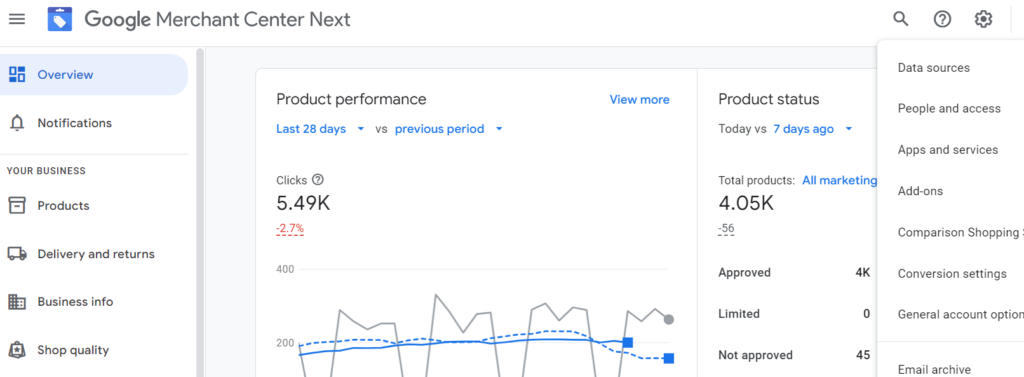
- Click on ‘Add’ under Advanced data source management.
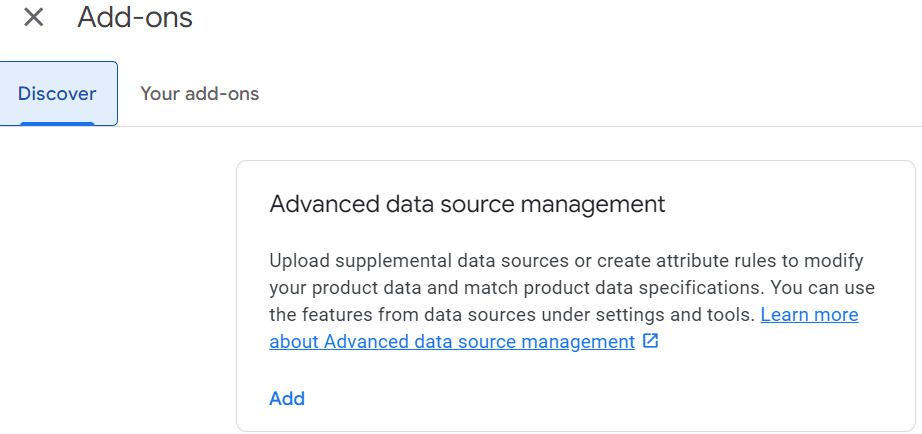
- Once this is enabled, click on ‘Data source’ under settings.

- Click on ‘Supplemental Sources’ to add/edit your supplemental products data.
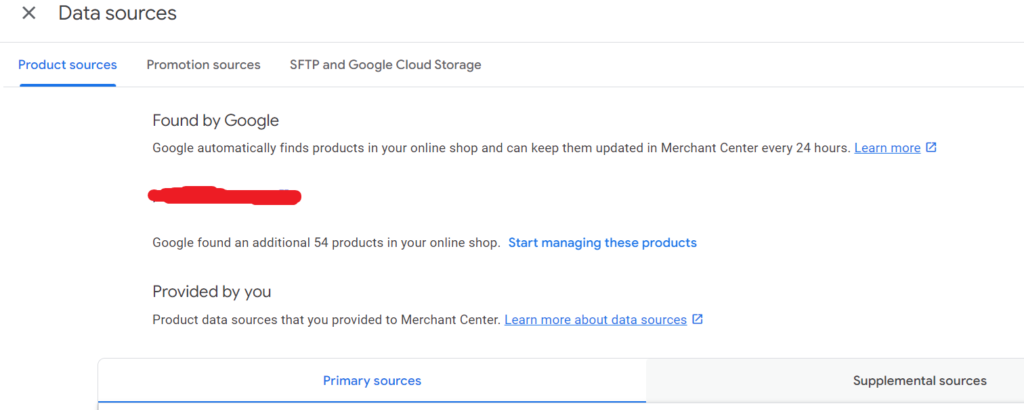
Refer to this article if you want to understand how supplemental feeds work and how to use them effectively to improve your Pmax & shopping campaign performance.
How to Add Attribute Rules (Feed Rules) in Merchant Center Next
- As mentioned above, first enable the ‘Advanced data source management’.
- Once that is done, click on the data feed where you want to add the attribute rules.
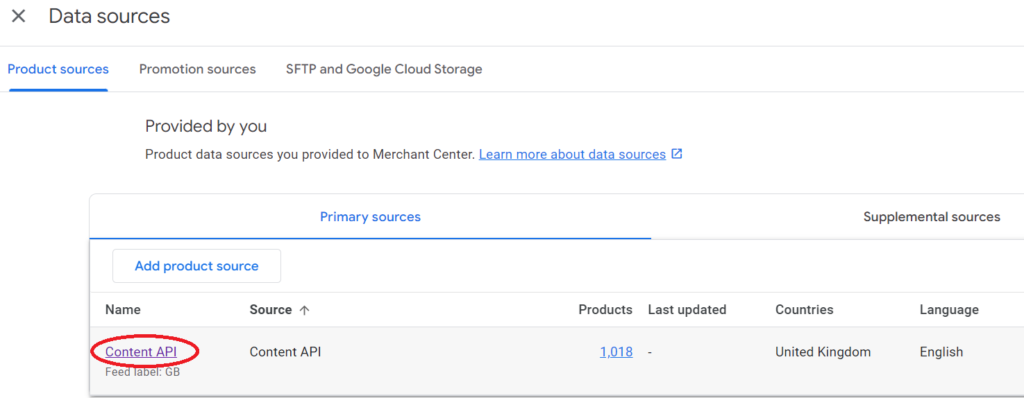
- Click on the ‘Your attribute rules’ and then ‘Add attribute rule’ to add your feed rules.

With this upgrade, Google is continuing their phase out of the classic Merchant Center so if you are still using the classic merchant center then it’s now time to migrate to Merchant Center Next. If you need any help or advice on this then please just give us a shout.