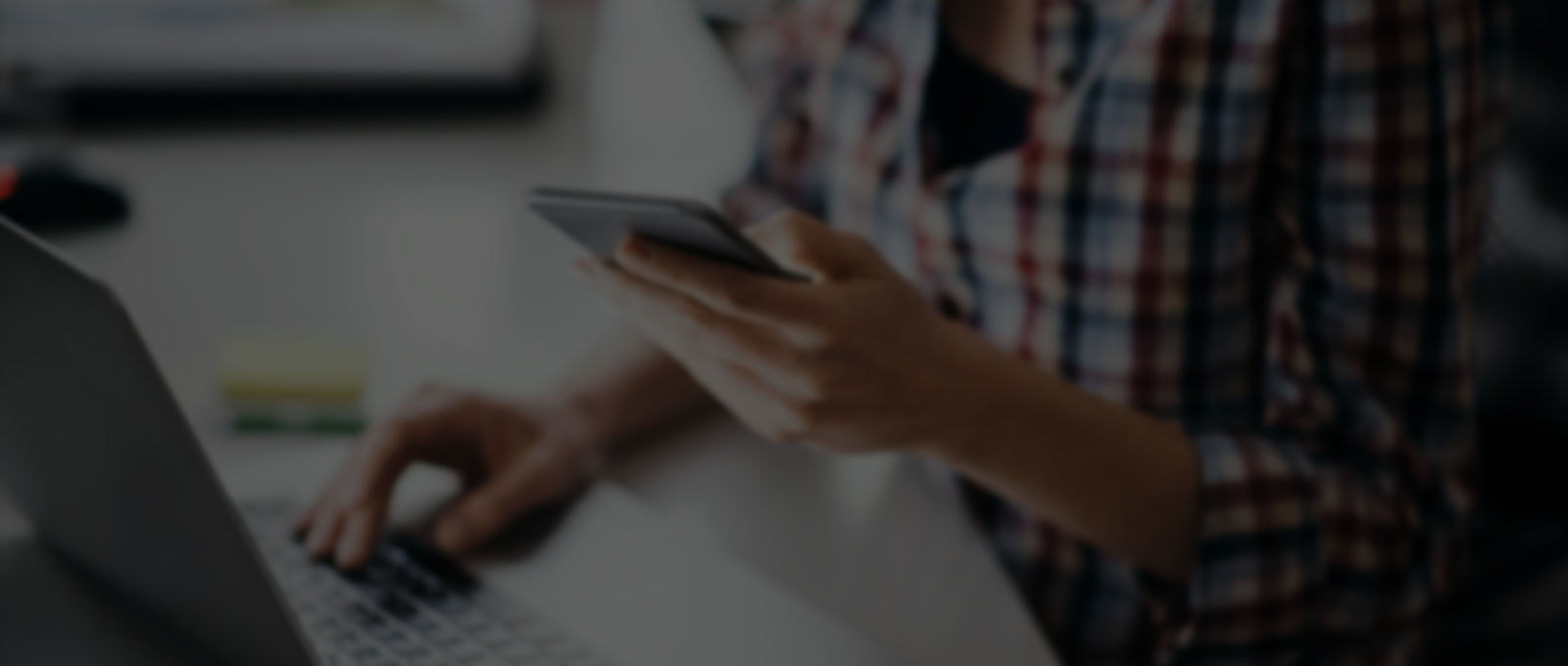Google Ads assets are supplementary content pieces that add depth and flexibility to your ads. These assets can provide additional information, increase user engagement, and offer more interaction opportunities and thus giving people more reasons to choose your business. They can be text-based, interactive, or informational, adding extra layers of engagement and information to your ads.
Assets were previously known as Extensions but Google rebranded them as Assets late last year. There is no extra cost to add any assets to your ads – you will be charged as usual if someone clicks on the headline, URL or any assets (except the seller rating asset, which is not charged). By adding more assets to your ads, such as sitelinks and images, gives your ads greater visibility on Google. So it is always recommended to add all available/relevant assets to your campaigns.
To view/add/edit assets, click on Assets from the left side pane. You can add assets at account level, campaign level or ad group level. See below image to see all available assets – note that some assets are only available for the search campaigns but not for the display or performance max campaigns, for example, image asset is not available for the display and performance max campaigns as those campaign types already have images set. You can also pause or remove an asset from this page – simply select an asset that you want to pause or remove and then the option to pause or remove will appear on the page.
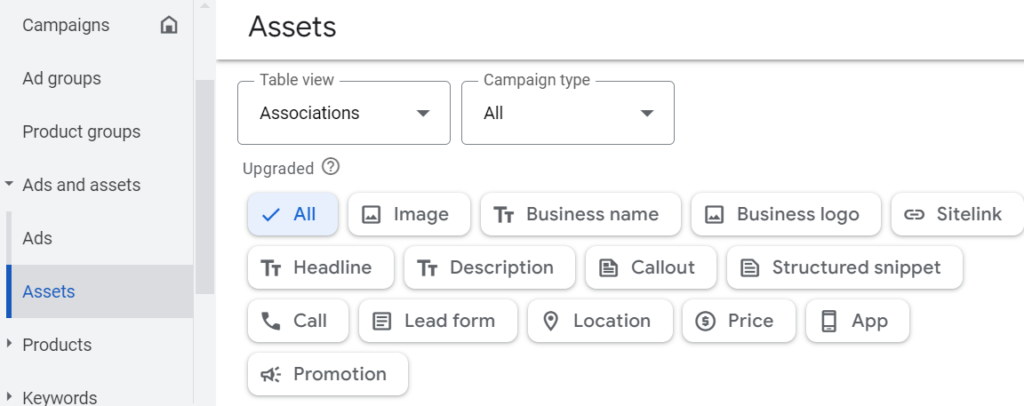
General Benefits of Google Ads Assets
Google Ads assets offer multiple benefits:
- Improved Engagement: Assets provide additional interaction points, leading to higher click-through rates (CTR) and more user engagement.
- Enhanced Information: Assets allow you to present more details to users, helping them make informed decisions.
- Better Ad Performance: With more engaging content, assets can improve ad performance, including quality scores, CTR, and conversions.
- Improved Visibility: Assets allow to provide more content with the ad thus occupying more real estate on the search result page.
Google Ads Manual Assets
Google doesn’t give any guarantee of showing the assets every time a user sees your ad. Google show them depending on many factors such as your ad rank (which depends on factors such as your bid, quality of your ad and landing page etc.), the position of your ad on the search results page, past extension performance etc. Now, let’s walk through each of the Google Ads manual assets.
Sitelinks
Sitelinks are the most popular assets. They are additional links with extra information in your ad that are being shown below the main ad, leading to specific pages on your website. They are like mini ads as you can add headline and description lines for sitelinks. The Final URL is a mandatory field as that’s the landing page the user will reach after clicking the sitelink.
You need a minimum of 2 sitelinks to show in the ads but Google recommends to add at least 4 sitelinks. However, it’s recommended to add up to 8 sitelinks as this allows Google to rotate them and find the the best performing sitelinks.
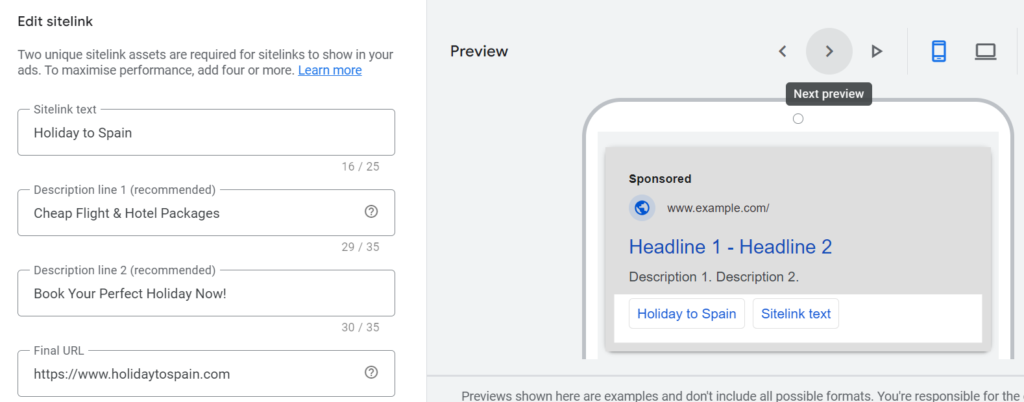
Sitelinks provide multiple entry points into your website and so it generally increases click-through rate of an ad. They also provide better user experience as users can directly go to specific pages of the website. For example, a clothing retailer can use sitelinks to direct users to categories like “New Arrivals” or “Men’s Shoes.” Also, pages like “About us”, “Contact” are commonly used as sitelinks.
Call Asset
Call asset allows you to display your business phone number with the ad. If the user is viewing the ad from the mobile phone then the call gets connected directly from the mobile by clicking on the mobile number. Call asset can increase direct communication with customers, boosting conversions.
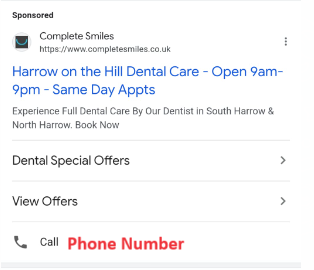
Location
The location asset shows your business location either as an address or on Google Maps below the ad. In order to add the location asset, your business location has to be added in Google My Business account and synced to the Google Ads account. Location extensions are useful for driving foot traffic to physical locations.
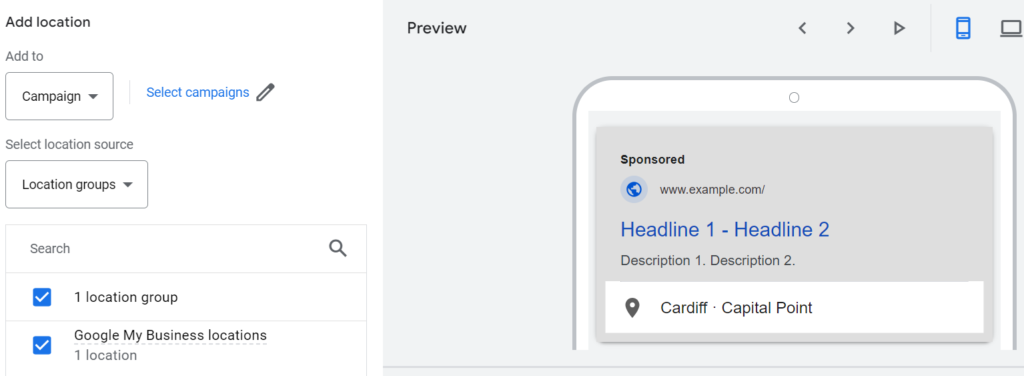
App Asset
App asset provides links for users to download your mobile app directly from your ad. It’s a great way to boost the downloads of your app. Your app already has to be available on iOS or Android for this asset.
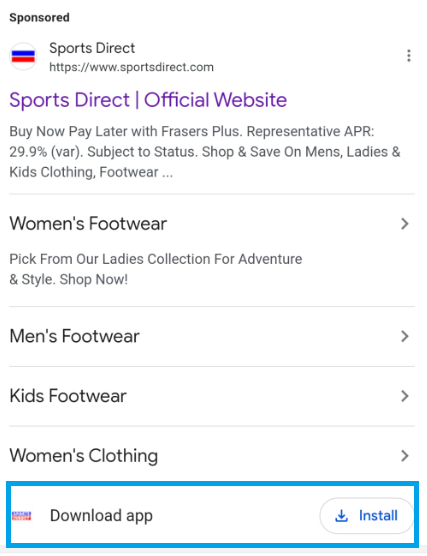
Structured Snippets
The structured snippet asset allows you to show a list of products, services, or categories with the ad. This gives users a quick overview of the services and categories you are offering which improves ad relevance. Unlike the sitelinks, structured snippets are not clickable.
To set up the structured snippets, you need to select the header first and then add the values for the header. There are many header options available to cater for different business types but you can use the most suitable header options for your business. For example, a hotel business can use “Amenities” header with values like “Free Wi-Fi,” “Room Service,” and “Swimming Pool” but an IT educational centre can use “Courses” header with values like “Data Analysis”, “Web Development” and “Javascript”
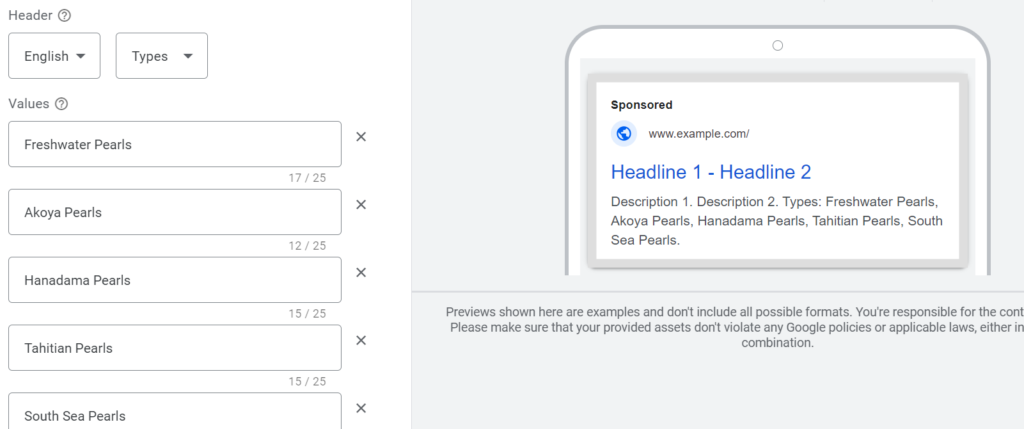
Callout
The Callout asset shows short text segments highlighting unique features or benefits of your business. It is similar to structured snippets but it does not have a set header value so you can show any feature or benefit of your business. Callouts help you spotlight key selling points, increasing ad effectiveness. They blend nicely with the ad, making your ad stand out. It is recommended to add at least 8 callout assets but Google shows up to 4 of them in general.
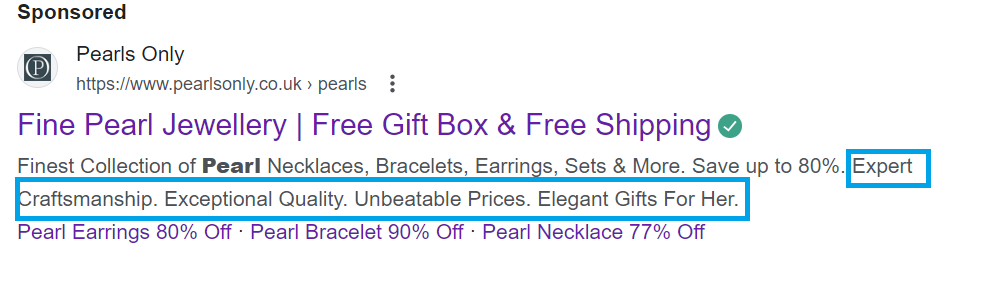
Price
The Price asset shows prices for specific products or services offered by your business. Same as the structured snippet asset, you choose the language and product or service type and then you add other values like currency, price qualifier, product/service name, price, description and URL.
The Price asset offers transparency and can attract price-sensitive customers. You need to check this asset regularly to avoid price information getting outdated.
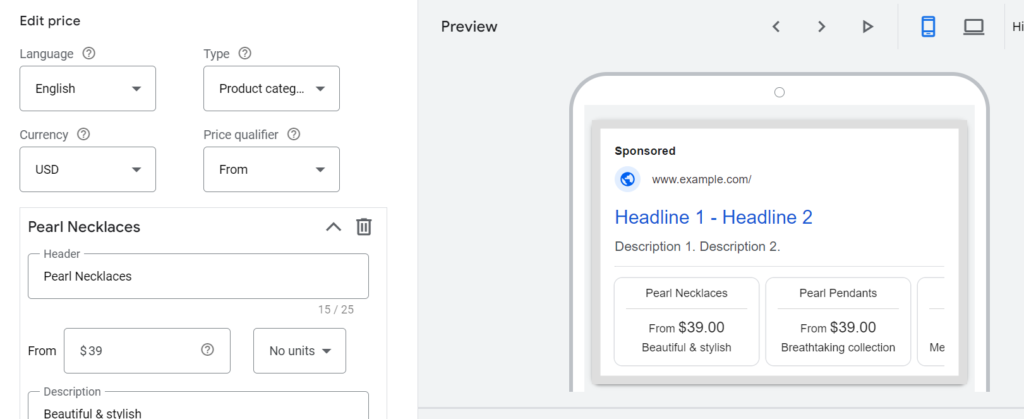
Promotion
Promotion assets highlight special promotions, such as discounts or limited-time offers. Similar to price assets, they allow you to choose from a template such as occasion, promotion type, URL, promo code and promotion end date. Promotion assets are great for drawing attention to ongoing offers, increasing conversions.
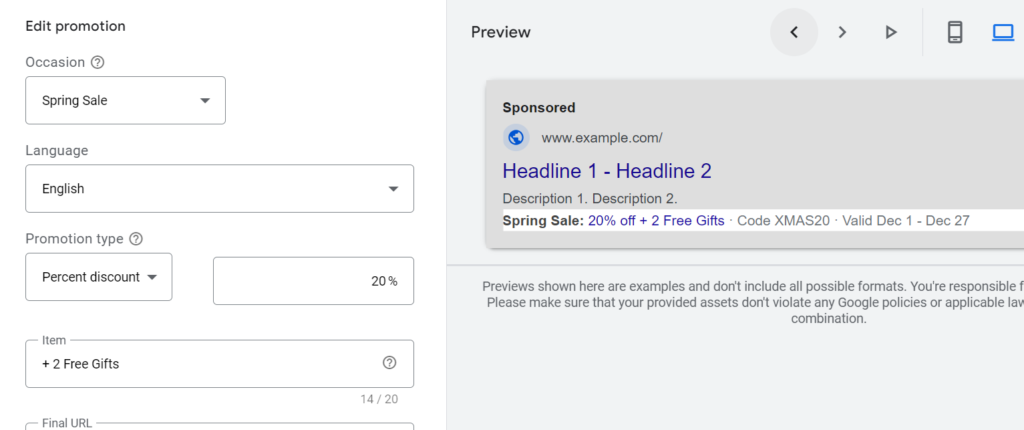
Business Name & Business Logo
These are two separate assets and as the name suggests they display your business name and logo with your ad. These assets can increase brand visibility and recognition and it’s always recommended to use them.
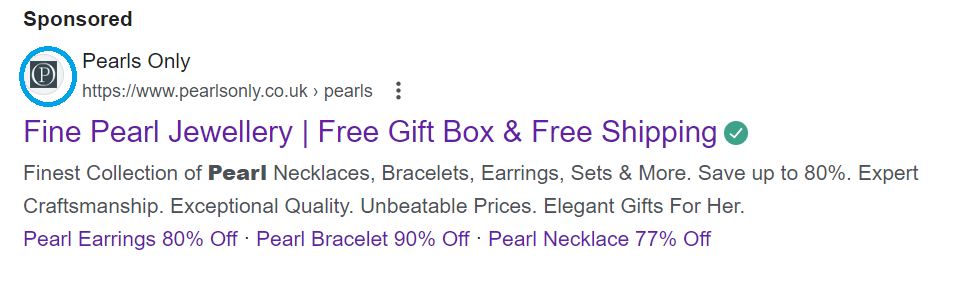
Image Assets
As the name suggests, this asset shows an image with your ad. You can add a square image or a landscape image (with aspect ratio of 1.91×1) with maximum size of 5,120KB as an image asset. If an image is available for the products or services offered by your business then it’s always recommended to use this asset as it’s visually appealing to show an image with a text ad which helps your ad to stand out and increase the click-through rate.
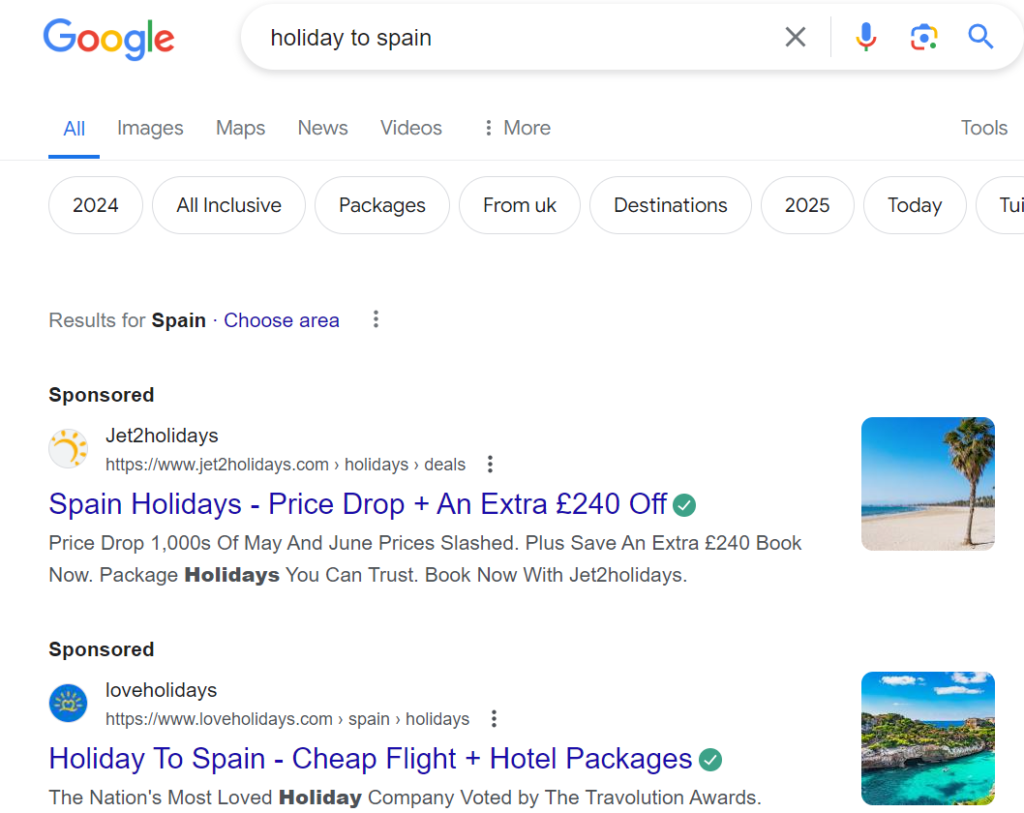
Lead Form
The Lead form asset allows user to fill out information directly from the ad instead of going to the website. Lead form assets can be highly effective for generating leads and building customer relationships however it’s a bit more advanced. You need to first set up the form with the questions and then choose how you will export and track the leads generated. Ideally you should have a CRM set up to export and track the leads. But in general, if your business is relies on leads then you should use this asset.
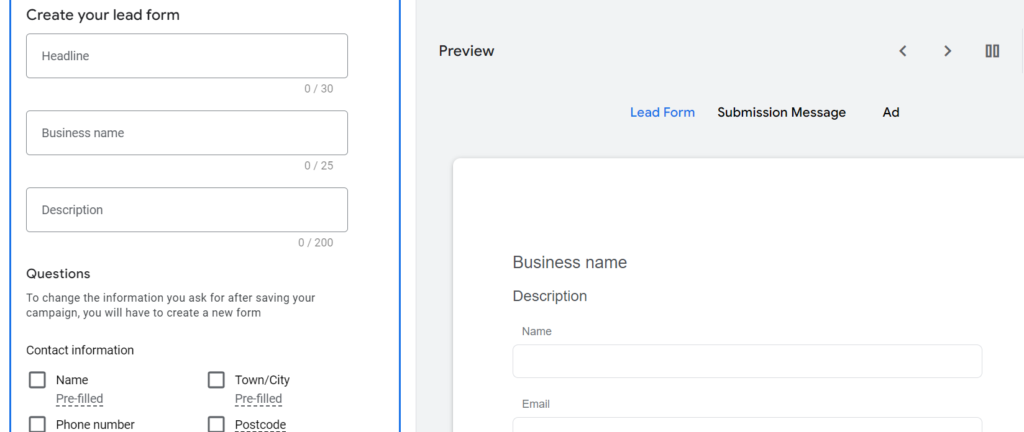
Google Ads Automated Assets
Google also offers the option of automated assets. Automated assets are automatically created by Google based on the information from your website, search data, business setting etc. and are not editable. They are good in a way as they don’t require any effort to set up but in our experience Google often shows unrelated information as assets. So you should be careful in using automated assets. Also, if your business has stricter brand guidelines then you should avoid using them as you won’t have any control over what information Google shows as assets.
To turn the automated assets on/off, you need to click on three dots on the assets page and then click on advanced settings.

The next page shows below screen from where you can turn the automated assets on/off.
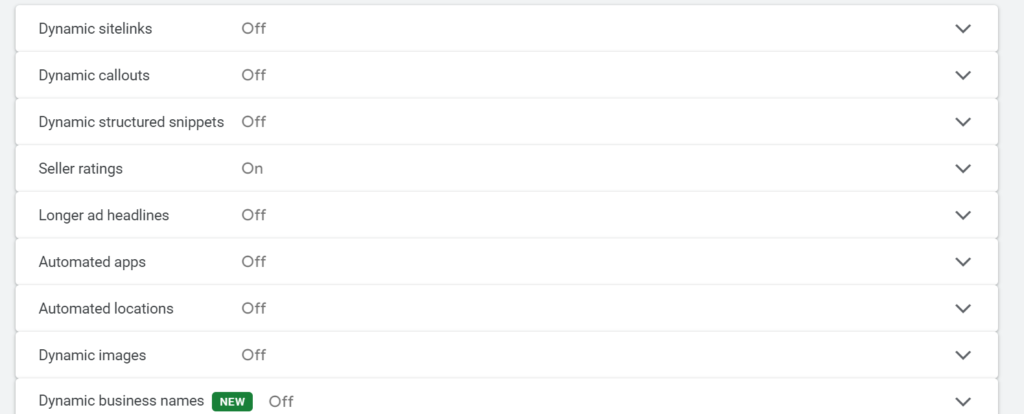
Every asset has its own benefit and you may want to try a few of them at least. Over time, top performing assets may be favoured by Google so it’s always best to test a few at a times Once you find the best performing assets, make sure to review them regularly and keep them fresh.