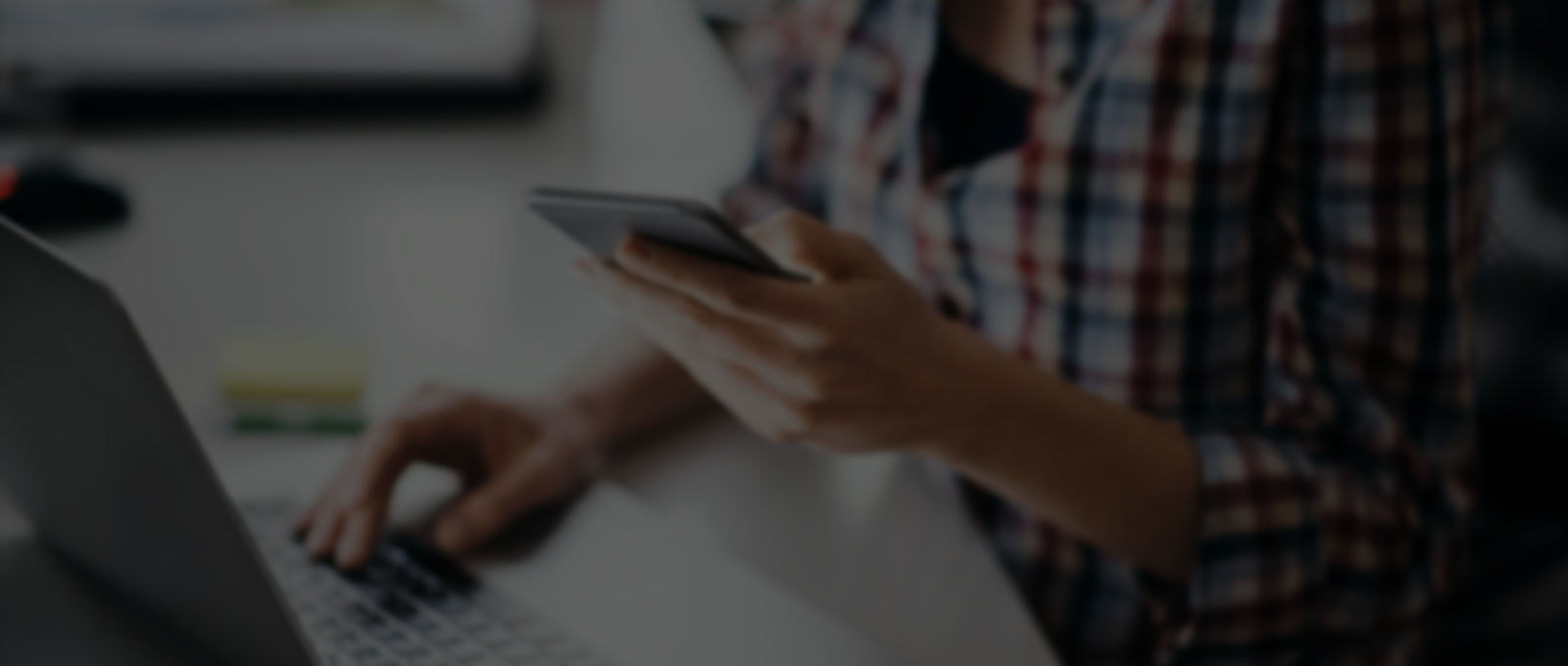Are you running Display, Performance Max or Demand Gen ads across Google Display Network (GDN) and finding that a significant chunk of your traffic is coming from mobile apps, YouTube videos or channels which may not align with your advertising goals? Excluding irrelevant app placements and irrelevant video placements on YouTube is a crucial step to optimize your campaign performance and reach the right audience. In this guide, we’ll walk you through the process of excluding mobile app placements and YouTube placements on Google Ads.
How to exclude App Placements?
Option – 1 Exclude app placements at account level
With this method, you can exclude app placements at account level by excluding app categories. This method is useful if you do not want to show your ads for certain app categories.
- Click on “Tools and settings” > Setup > Content suitability.
- Go to “Advanced settings” and then click on “Excluded placements”.
- Click on “App categories” and select all app categories that you want to exclude.

Option 2 – Exclude app placement at campaign or ad group level
Sometimes, you may not want to exclude a whole app category at the account level. In that case, it’s best to work at the campaign or even an ad group level.
- Make sure that you are viewing Display or Video campaign types as this doesn’t apply to Search, Shopping and Performance Max campaigns. It’s OK if you are viewing “All campaigns” campaign type as they include display and video campaigns too.
- Click on “Content” from the left side pane.
- Scroll down to “Exclusions” section.

4. Click on Edit Exclusions and then click on Campaign or Ad group. Choose the Campaign where you want to exclude mobile placements.
5. Click on “Placement exclusions” and then “App categories” to exclude the app categories.
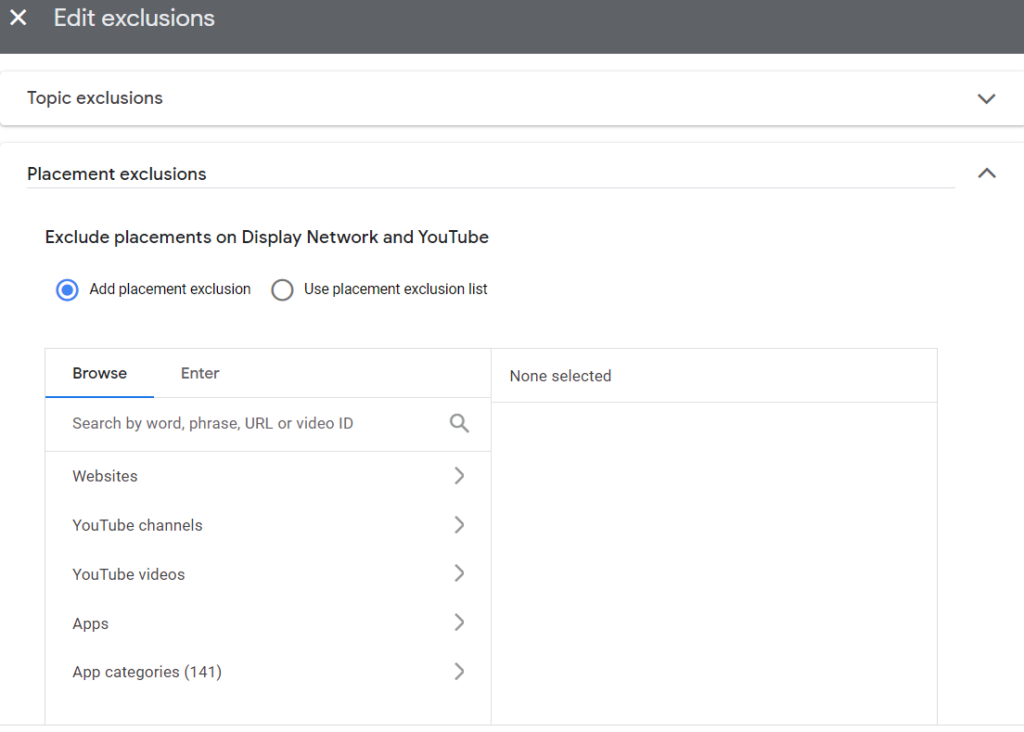
Option 3 – Exclude app placements based on placement report
You may not want to exclude app placements without analysing their performance first and only want to exclude specific placements if they are not performing well. This option allows you to do this.
- Click on “Insights and reports” in the left pane and then click on “When and where ads showed”.
- Click on the 2nd tab “Where ads showed” to see the placement report.
- In this report, you can see the traffic, cost and conversion data for all placements including the apps.

4. Select all the app placements that you want to exclude. Click on “Edit” and then click on “Exclude from campaign” or “Exclude from ad group”.
How to exclude video and channel placements?
Option 1 – Exclude content themes and keywords at account level
These options prevent your ads showing on content that may be unsuitable for your brand. For example, if you running ads for a pension provider then you would not want to show the ads in kids videos.
- Click on “Tools and settings” > Setup > Content suitability.
- Go to “Advanced settings” and then click on “Excluded content themes”.
- Select all the themes that you want to exclude.
**”Content suitable for families” is the one you need to select if you do not want your ads showing on children’s videos. The naming is a little opaque but we have tested this and find that using that exclusion stops the majority of the placements on YouTube channels targeting children.
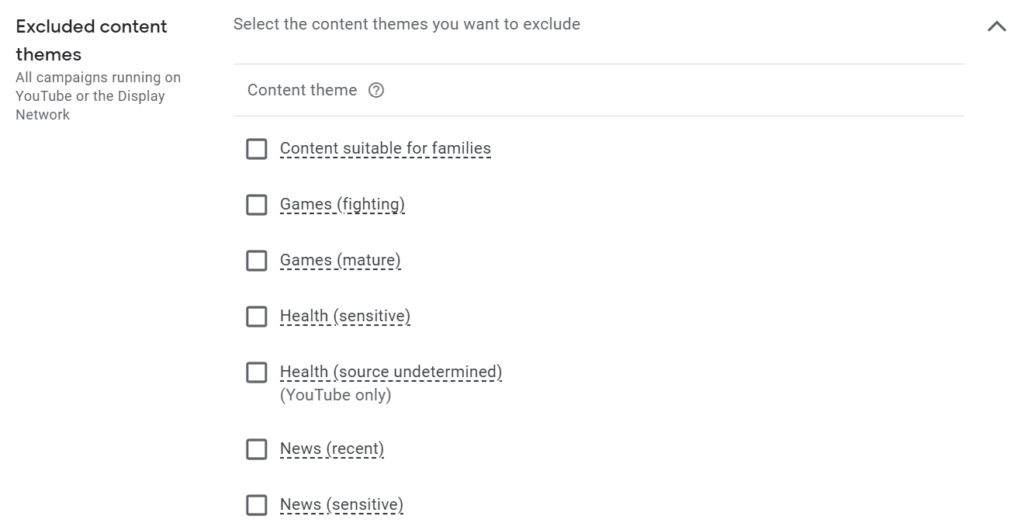
4. The next option below the ‘Excluded content themes’ is ‘Excluded content keywords’ which allows you to add up to 1,000 keywords to prevent your ads from showing on videos, channels, websites and apps that contain specific words in titles and descriptions.

Option 2 – Exclude YouTube placements based on placement report
- Make sure that you are viewing a Video campaign type. Click on “Insights and reports” in the left pane and then click on “When and where ads showed”.
- Click on the 2nd tab “Where ads showed” to see the placement report.
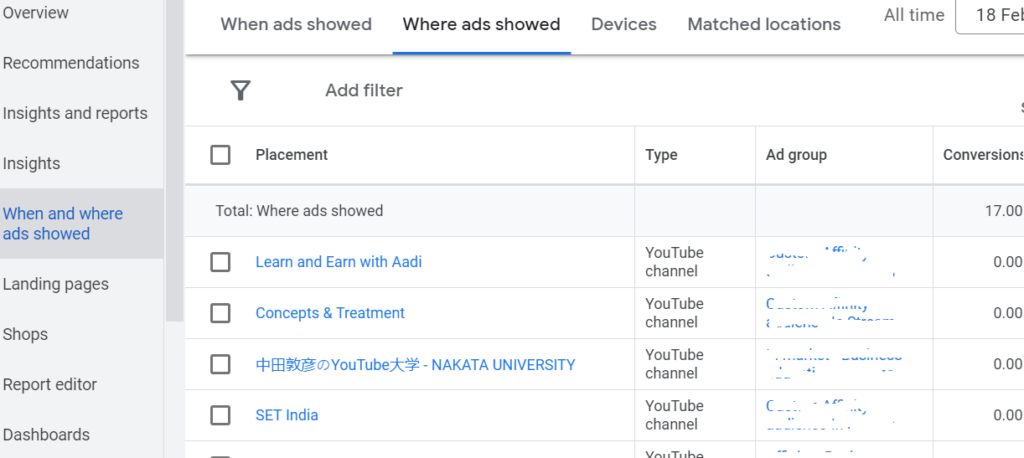
3. Select all the YouTube placements that you want to exclude. Click on “Edit” and then click on “Exclude from campaign” or “Exclude from ad group”.
You can also export a placement into an Excel file and analyse there and then copy and paste the list of placements in bulk into the exclusions box.
If we have missed anything or have any questions on this topic then please leave them in the comments or else contact us to get some support.