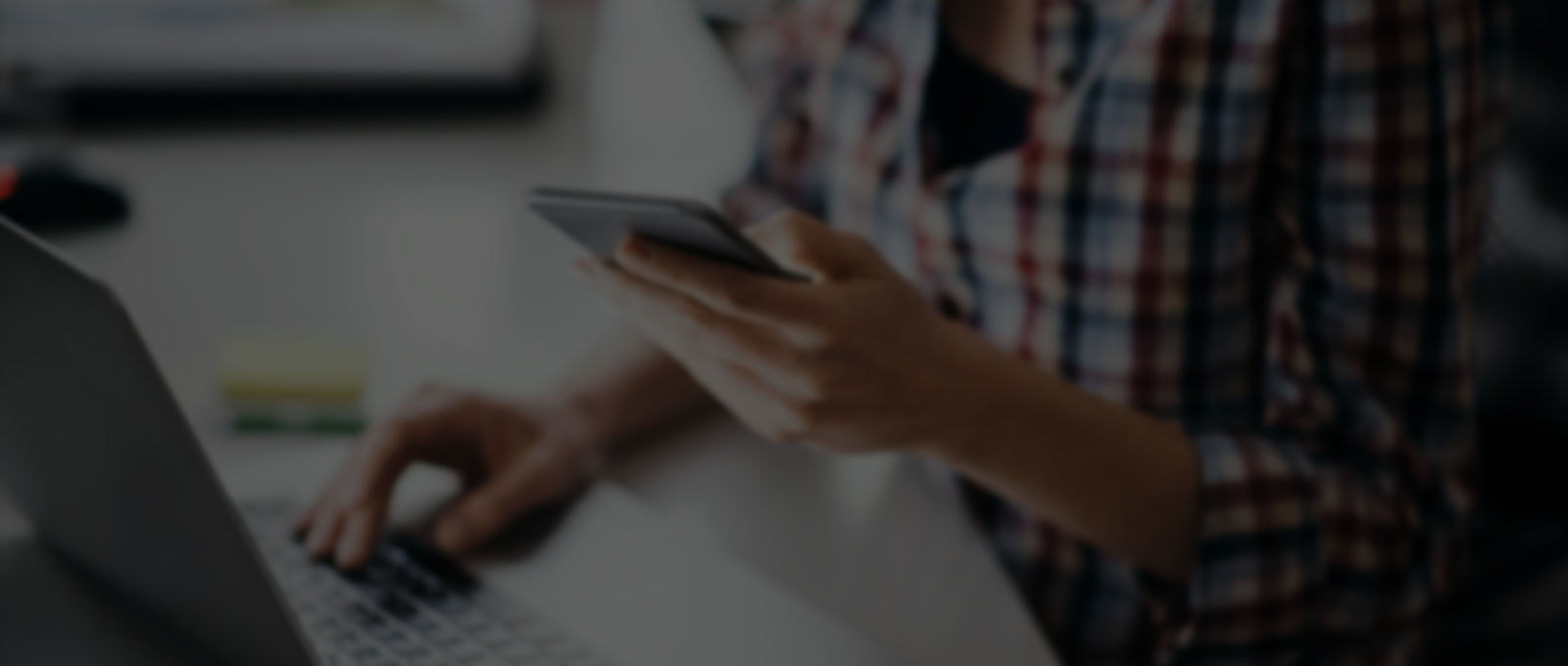Most regular users of Google ads are familiar with the Google Ads dashboard. However, did you know that you can take your campaign monitoring up a notch by customising your dashboard experience? This article will guide you through the world of Google Ads Custom Dashboards, exploring their significance and how to set up your own personalised dashboard.
Why a Custom Google Ads Dashboard?
While the standard Google Ads dashboard provides a quick overview of key metrics, creating a custom dashboard tailored to your specific needs is a game-changer in terms of efficiency. This customisation allows you to effortlessly access and analyse performance metrics that matter most to your business, improving your workflow and facilitating collaboration with team members or clients.
Each business has different metrics that matter and to efficiently manage the account it is important to have a top level view that quickly highlights areas for concern, anomalies or big changes in any of the key metrics.
Setting Up Your Custom Google Ads Dashboard
Begin by navigating to the ‘Dashboards’ under ‘Insights and reports’ of your Google Ads account and then click on + to create a new dashboard.

You can set up your unique dashboard using 3 types of cards – scorecards, reports and notes.
Scorecards
Monitor crucial metrics like bounce rate, conversions, ad impressions, and click-through rate with Scorecards. You can customise views based on date ranges, percentage views, or absolute changes over specific periods.
To insert a scorecard:
- From the dashboard, click Edit in the top right of your account.
- Click the plus button and select the scorecard icon.
- Enter a ‘Title’ and ‘Description’ (optional) for your chart or table.
- Choose the metrics that you want to include and select a time frame, click Next.
- Enter the filter that you’d like to add
- You can customise the data shown in your scorecard. Tick each box to include a Sparklines chart, % change and Absolute change on your scorecard.
- Click Add.
Reports
In the Reports category, add data related to your campaign results and performance. From conversion data to traffic insights, this section allows you to integrate various charts, such as bar and pie charts, into your dashboard.
To insert a new report:
- From the dashboard, click Edit in the top right of your account.
- Click the plus button and then select the report icon.
- In the pop-up menu, click New report.
- You’ll be taken to the Report Editor where you can build your table or chart.
- When you’re finished, click Add to dashboard.
- Name your report, and click Save.
- Note: When you first visit the starter dashboard, you’ll need to select ‘Save as’.
- Enter a ‘Description’ (optional) and click Add.
To add a predefined report:
- Click the report icon.
- Select a predefined report from the drop-down menu.
- Click Add.
Notes
Add context to your dashboard is seamless with the Notes section. You can share insights or information relevant to your campaign, providing a comprehensive view for other users.
Sharing and Collaboration
Custom dashboards can be easily shared with specific individuals with access to your Google Ads account. You can also schedule snapshots via email or download them as PDFs for inclusion in reports or presentations.
To share your dashboard:
- Finish editing your dashboard and click Save.
- Click the schedule email icon above your dashboard.
- Select when and how often you’d like to share your dashboard.
- Enter the email addresses of the people that you want to share your dashboard with.
- Click Schedule.
Other Alternatives
If you are running ads on other platforms such as Meta Ads or Microsoft Ads then there are various tools available that can elevate your campaign management experience by seamlessly integrating different ads accounts.
Adzooma
Adalysis
Adriel
Funnel
Report Garden
Optmyzr
Dash This
These tools are purpose-built to monitor and optimize PPC campaigns, providing unique perspectives and a holistic view of your advertising efforts. What sets them apart is the ability to export data from these custom dashboards, facilitating seamless sharing with clients, team members, or as part of a PPC audit.